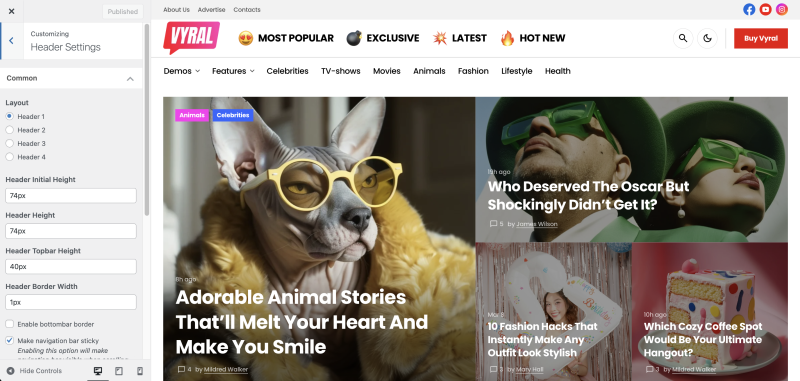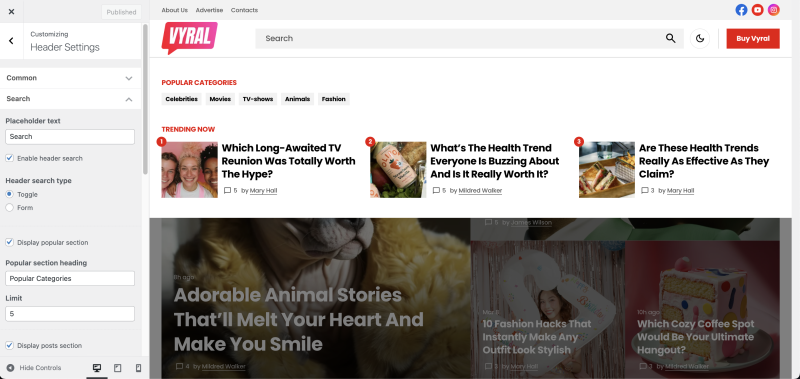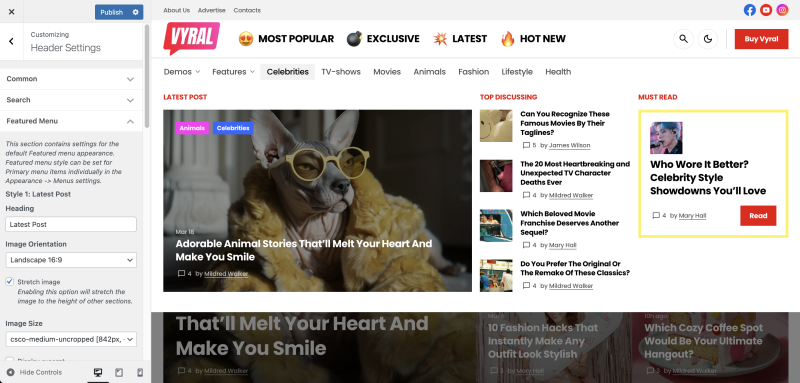Header settings are located in Appearance → Customize → Header Settings.
Header Styles
You can edit the styles of your header, including height and borders. This allows you to customize the appearance of your header to better suit your website’s design.
Layouts
You can choose one of four ready-made options for arranging header’s elements, which best suits your needs.
Search
The theme offers two header search configurations to enhance user experience.
- Expandable Search Panel: Activated by a toggle, this panel includes a search field, a section for popular categories, and a customizable featured posts area. It helps users discover content through curated suggestions.
- Inline Search Form: A built-in search input displayed directly in the header. This option ensures search is always available and requires no additional clicks.
Both options enhance navigation and content discovery, allowing you to choose between simplicity and guided exploration.
Featured Menu
Enabled exclusively for the Header 1 layout, the Featured Menu offers a customizable and engaging way to showcase key content in each category.
It includes three dynamic content types per category:
- Latest Posts: displays the most recent posts;
- Most Discussed: highlights posts with the highest comment count;
- Featured Post: a manually selected post, configurable under Appearance → Menus.
This feature ensures high-priority content is easily discoverable, encouraging visitor engagement with timely and relevant posts.
Custom Button
The Custom Button is an optional call-to-action that can be configured with a label, URL, and target.
On desktop, the button appears in the header’s top-right corner. On mobile and tablet devices, it moves to the off-canvas menu for better usability.
Ideal for linking to sign-ups, purchases, or featured content.