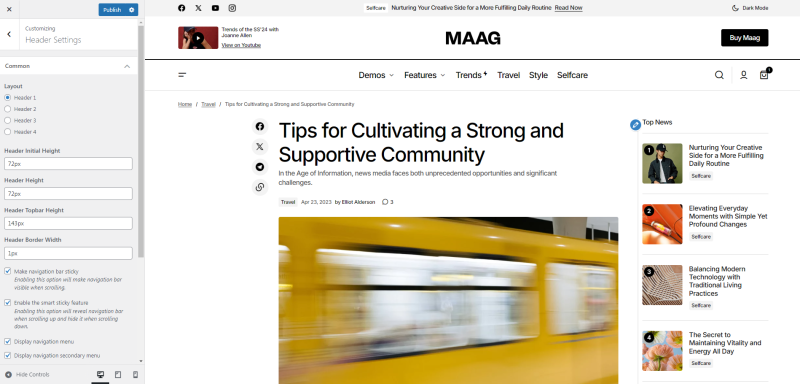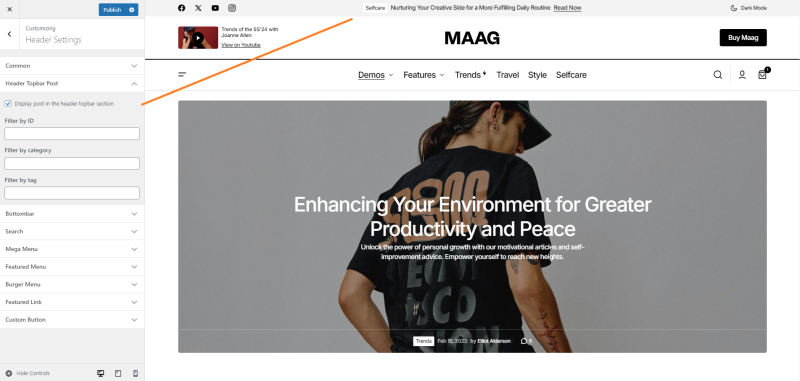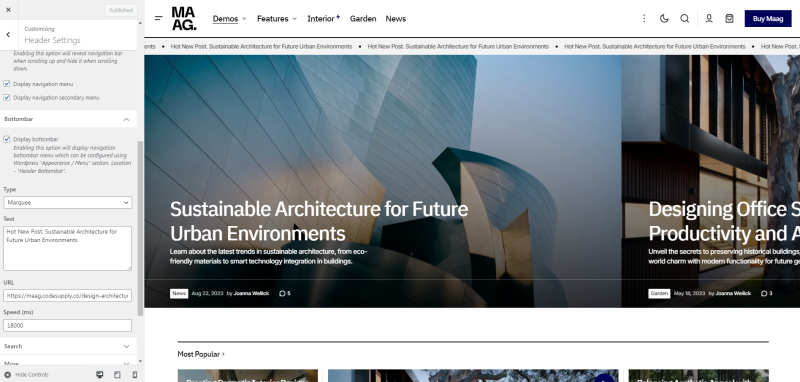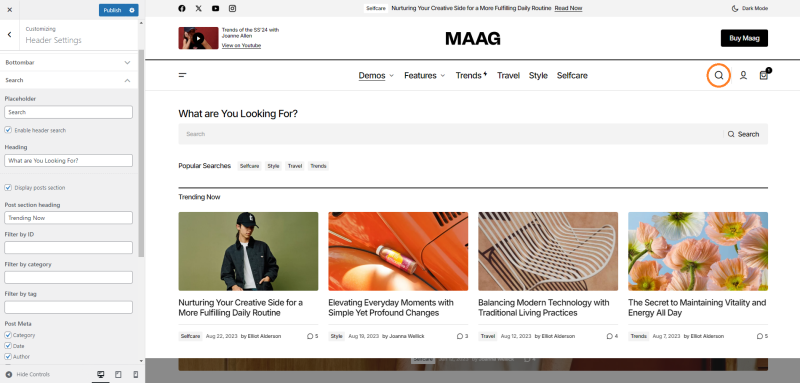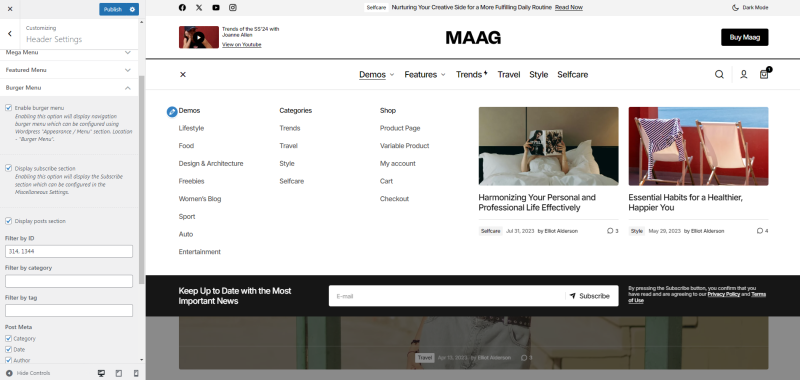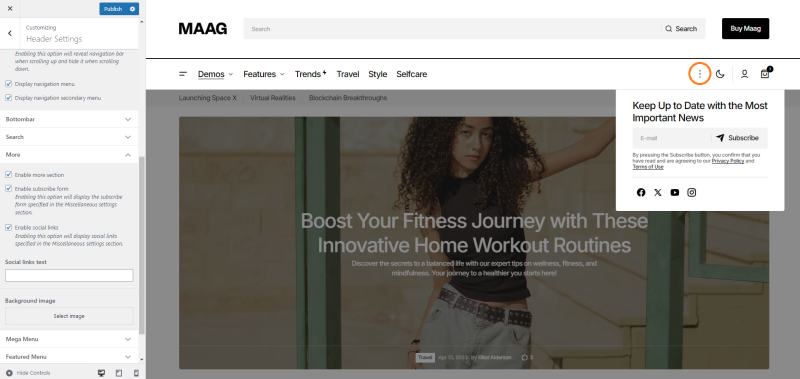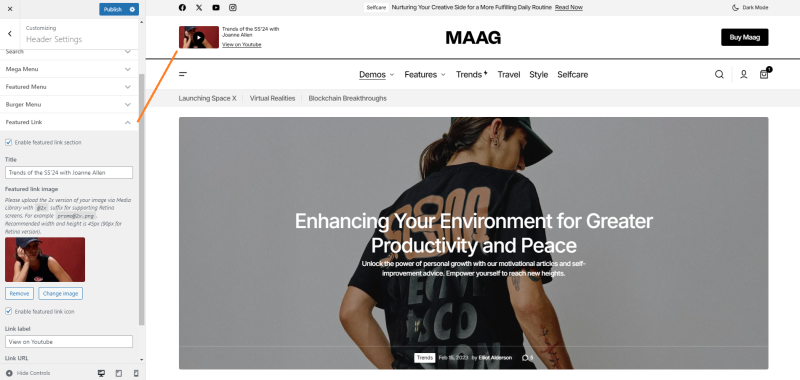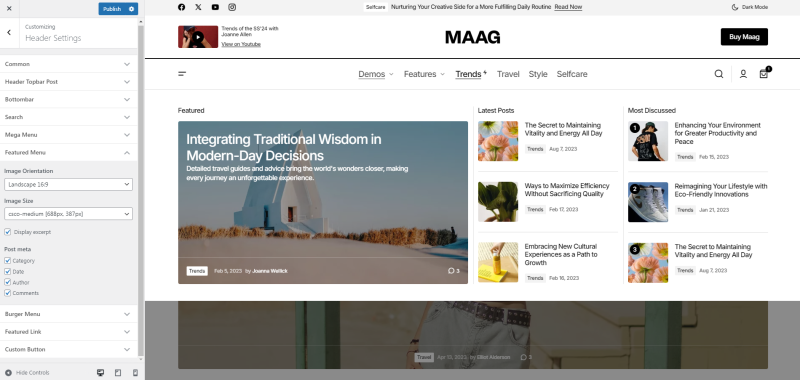Header settings are located in Appearance → Customize → Header Settings.
Header Styles
You can edit the styles of your header, including height and borders. This allows you to customize the appearance of your header to better suit your website’s design.
Layouts
You can choose one of four ready-made options for arranging header’s elements, which best suits your needs.
Header Topbar Post
The feature allows you to display a post in the header of your website. It can be used to highlight important announcements, promotions, or featured content, making it easily visible to visitors. This is a great way to draw attention to key information right at the top of your site. Available is only in layout Header 1 and Header 2.
Bottom Bar
Can be used to highlight important announcements, promotions, or featured content, making it easily visible to visitors. This is a great way to draw attention to key information right at the top of your site.
You may also display in a prominent place the required number of important categories of the site, in the form of a standard menu or a carousel.
Search
The search functionality in the header allows you to configure the display of featured posts within the search panel. This enhancement makes it easier for users to find and access highlighted content directly from the search interface, providing a more curated and engaging experience.
Burger Menu
The burger menu includes the ability to display featured posts and a subscription form. This feature allows you to showcase important content and encourage user engagement directly from the menu, providing a streamlined way for visitors to discover key posts and subscribe to updates.
Custom Button
This button will appear at the top right of the header. You can attach some important event to it, for example: the action of a purchase or registration.
Activate the checkbox to display the button, give it a label and link.
More
Allows you displays a block with a subscription form and social media links, providing a convenient way for visitors to stay connected and follow your updates. This integrated approach enhances user engagement by streamlining access to your newsletter and social media platforms directly from the header. Available in layout Header 3 and Header 4.
Featured Link
The function allows you to create a custom link with an accompanying image, such as linking to a YouTube channel. This feature, available in layout Header 1, provides a visually appealing way to direct visitors to important external content or resources directly from the Header.
Mega Menu
Setting offers several advantages, such as providing a visually appealing and organized navigation system that can accommodate a large number of menu items, submenus, and content. It allows for better user experience by making it easier for visitors to navigate and find the desired information quickly, ultimately improving website usability and reducing.
Featured Menu
This type of menu allows you to highlight important posts for quick and easy access:
- Featured post which is specified in the menu settings;
- Latest Posts, the three most recent posts in the category;
- Most Discussed, the three most commented posts in the category.
To specify the Featured post for each category you should go to Appearance → Menus settings.
This setup offers a dynamic and organized way to present the key content, ensuring visitors have quick access to important updates and popular discussions.