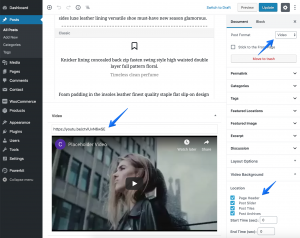Adding a video background is quite simple.
To create a video background follow these steps:
- Navigate to the post edit screen in Posts → All Posts.
- Set the Post Format select field to Video.
- Scroll down to the “Video” meta box below the post editor and add a YouTube URL.
- Select the location of the video background in the “Video Background” meta box.
- Optionally add start and end time of the video.
- Save your post.
See the screenshot for more details:
Troubleshooting
If the video background doesn’t work, please make sure you’ve also added a preview image. A preview image is required as a fallback for some mobile devices, that cannot playback a video background.