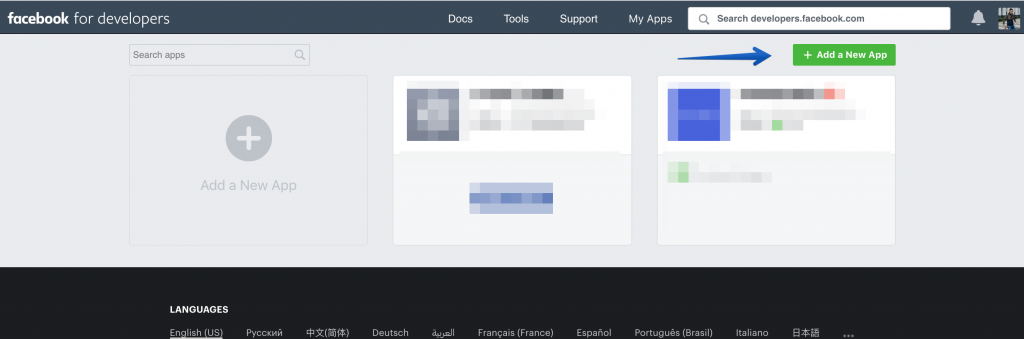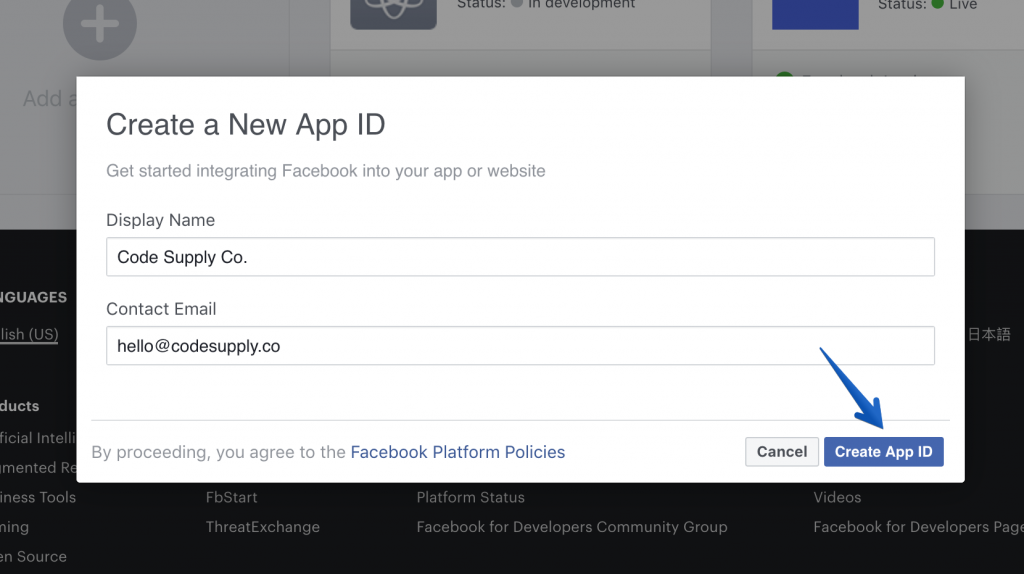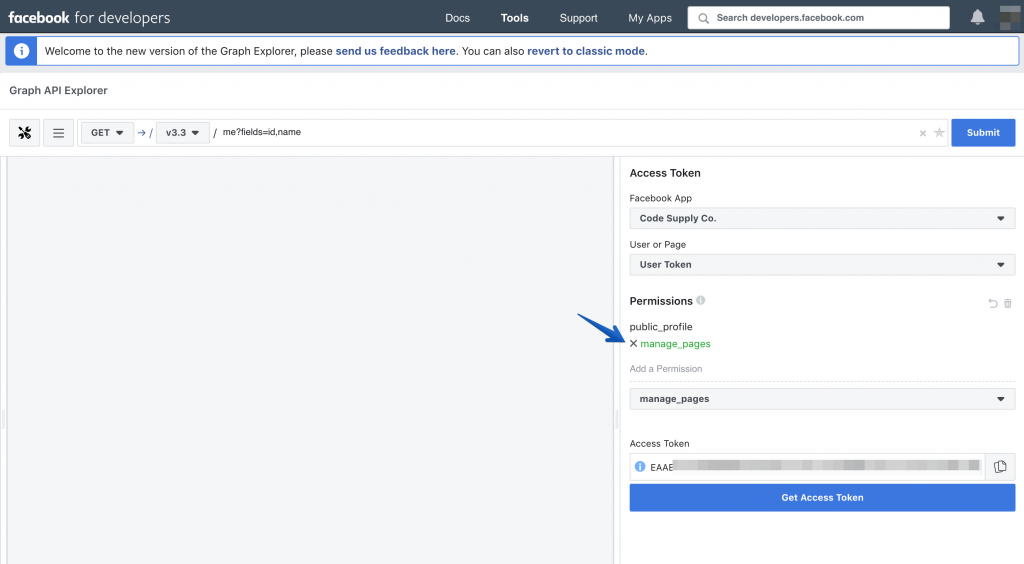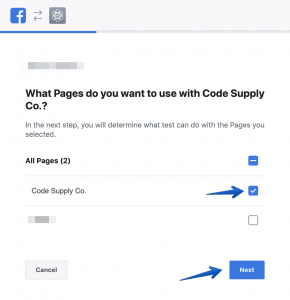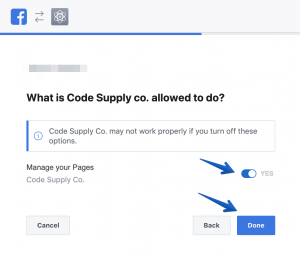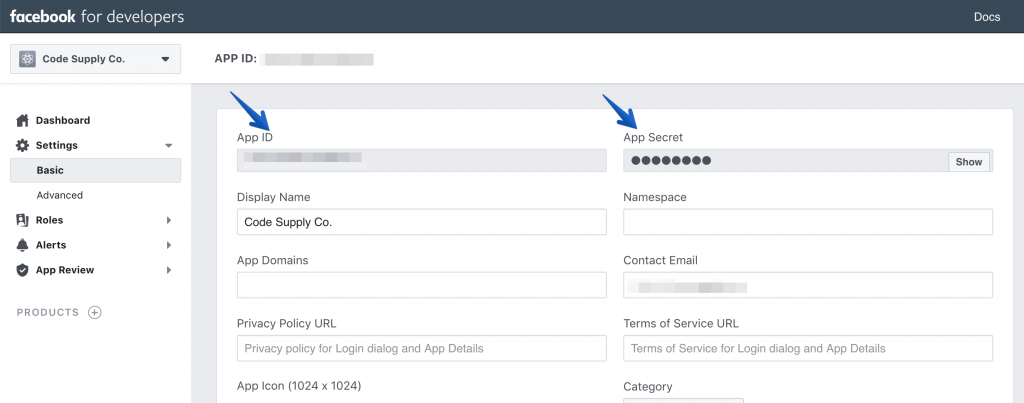Powered by Powerkit
You need to install and activate our free plugin Powerkit to make this feature work.
You may install Powerkit from the list of recommended plugins in Appearance → Install Plugins or from the common plugins page in Plugins → Install Plugins.
Display your Facebook Fanpage widget in your sidebar or post content via a shortcode. Enable Facebook comments next to or instead of the WordPress comments.
Please refer to this page for more information.
Facebook Fanpage
Widget
This feature is available in themes that support widgets only.
You may display your Facebook Fanpage widget in your sidebar by following these steps:
- Navigate to Appearance → Widgets.
- Drag the Facebook Fanpage widget to the desired widget area.
- Configure available widget options and click Save.
Shortcode
You may also add Facebook Fanpage in your post or page content by adding the following shortcode:
[[powerkit_facebook_fanpage href="https://www.facebook.com/envato"]]Accepted Attributes
href
Facebook Page URL. (Required)
hide_cover
Hide Cover. Default is false.
show_facepile
Show Facepile. Default is false.
show_posts
Show Posts Default is false.
small_header
Small Header. Default is false.
Example
[[powerkit_facebook_fanpage href="https://www.facebook.com/envato" hide_cover="false" show_facepile="false" show_posts="false" small_header="false"]]Facebook Comments
To enable Facebook Comments on your website, navigate to Settings → Discussion → Facebook Comments.
Access Tokens
User Access Token
Go to https://developers.facebook.com/apps.
Click on “Add a New App“:
Add your application Display Name and contact email and click on “Create App ID“:
Go to https://developers.facebook.com/tools/explorer:
- Select your newly created app in the “Facebook App” field.
- Select “Get User Access Token” in the “User or Page” field. Confirm all the requests.
- Click on the “Add a Permission” button, select “Events Groups Pages” and then “manage_pages“.
Click on “Get Access Token“. Confirm all the requests.
Select your Facebook page from the list on the “What Pages do you want to use with your application?” and click “Next“:
Make sure the “Manage your Pages” option is set to “YES” and click “Done“:
Click “OK“.
Then copy the token from the “Access Token” field by clicking on the clipboard icon to the right of it.
App ID & App Secret
Copy the App ID and App Secret from your app’s Basic Settings page:
Restrictions
When using an access token for the Facebook Integration, you may display the number of followers only of your own Facebook pages, or those pages, which you are allowed to manage.
If you’ve added a page, which you don’t have admin rights to, you’ll see the following message:
“To use ‘Page Public Content Access’, your use of this endpoint must be reviewed and approved by Facebook.”