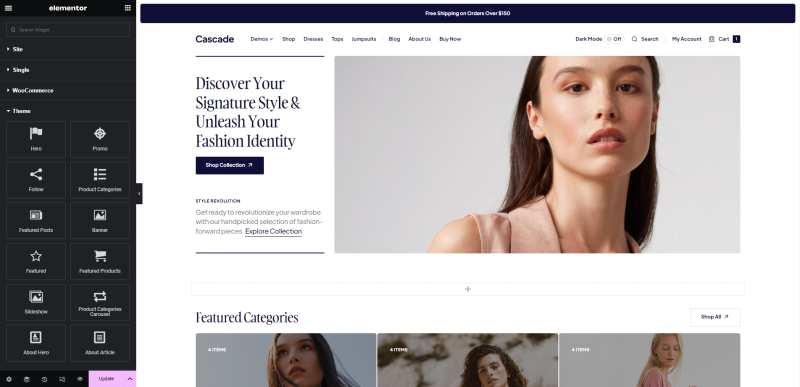How to use the Elementor plugin:
- Launch the Elementor editor: On the page edit screen, you will see an Edit with Elementor button. Click on it to launch the Elementor editor.
- Design your page: In the Elementor editor, you will see a live preview of your page on the right and a panel with various elements and customization options on the left
- Add elements to your page: To add elements to your page, simply drag and drop them from the panel onto your page. You can add text, images, buttons, forms, and many other elements.
- Customize element settings: Once you’ve added an element, you can customize its settings using the options in the panel. Change text, adjust colors, add links, and more to make it match your desired design.
- Modify the page layout: To modify the page layout, you can add sections, columns, and rows. Drag and drop these layout elements onto your page and adjust their settings to create the desired structure.
- Preview and save your changes: As you design your page, you can preview it in real-time by clicking on the Preview button. Once you are satisfied with the design, click on Save to save your changes.
- Publish your page: After saving your changes, click on Publish to make your page live on your website.
- Explore advanced features: Elementor offers additional features such as global styles, templates, and theme builder that allow you to customize your entire website. Take some time to explore these features and make the most out of Elementor.
Remember to regularly save your changes and update your page to see the modifications on the live website.
Custom Elements
We have expanded the functionality of the WordPress Elementor plugin by adding several custom types of elements that you can now use:
- Hero
- Promo
- Follow
- Banner
- Featured
- Featured Products
- Featured Posts
- Slideshow
- Product Categories
- Product Categories Carousel
- About Hero
- About Article
These new elements provide even more flexibility and creativity in designing your website. Simply explore the Elementor panel, locate the new elements, and effortlessly incorporate them into your page designs. Enjoy the enhanced possibilities and take your website to the next level with our custom element collection in the Elementor plugin.
Note
Please refer to the Elementor Academy documentation for more information on how you may customize and edit the page with Elementor.