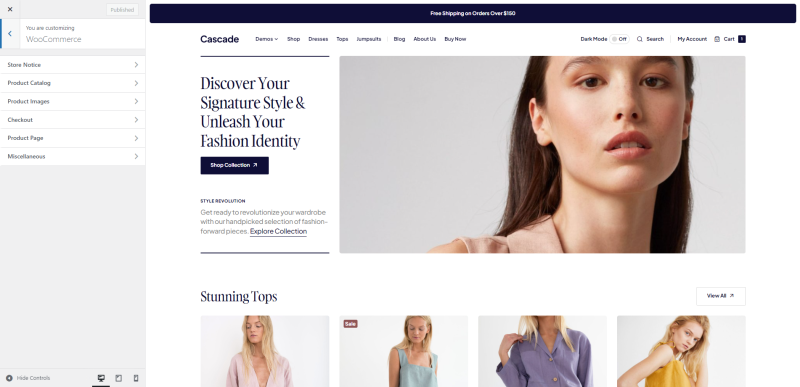Cascade allows you to customize the appearance of your store using both WordPress Customizer and Elementor. Here is a guide detailing the process.
Customizing Store Appearance with WordPress Customizer
- Navigate to Appearance → Customize from your WordPress dashboard.
- Click on the WooCommerce section. Here, you can customize the look of your WooCommerce store.
- Store Notice: Use this section to enable and customize a site-wide notice for your visitors.
- Product Catalog: Customize your product grid for shop and category pages. You can define how many products per row and how many rows per page to display. You can also choose whether to display products or categories on the shop page.
- Product Images: Set the width, height, and cropping of your main product images and thumbnails.
- Checkout: Customize your checkout page. You can enable a distraction-free checkout, privacy policy note, terms and conditions, and more.
- Product Page: This option may be available in some themes, allowing you to customize the layout of your individual product pages.
- Don’t forget to click Publish to save any changes made.
Note
Please refer to the WooCommerce documentation for more information on how you may customize and edit the page with WooCommerce.